Meyers Custom Electronics Customer Support -- Tech Note #1
WinCLD Download Instructions:
Downloading new software from the MCE web site and creating an upgrade diskette
![]()
Applies to: WinCLD Software - All Versions
Last updated: Sunday March 14, 2010.
![]()
SUMMARY
To upgrade your WinCLD, you must perform the following steps:
1 - Download the installer program.
2 - Run the installer program.
3 - Take the diskette to your restaurant and perform the installation.
Note: You may want to print this document before continuing with the process.
![]()
PROCEDURE
- Download the installer program:
On the Downloads page of WinCLD web site, simply click on the link to the latest WinCLD Program Upgrade. This will automatically start the file download. You will see the following dialog box:
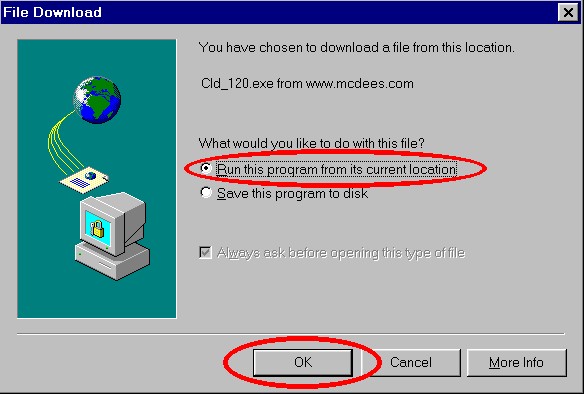
Click on "Run this program from its current location" and then click "OK." The program will then be downloaded. You may then see the following security warning when you choose to run the upgrade program:
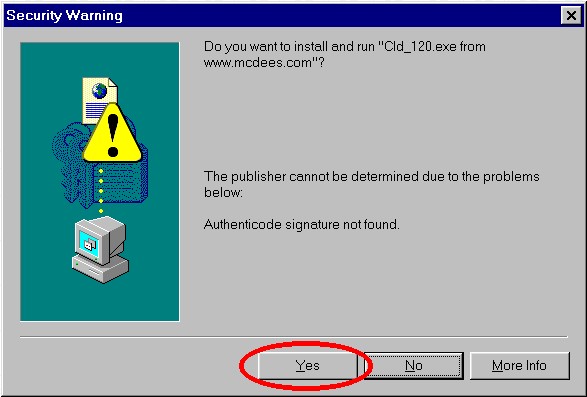
Simply click "Yes" to continue. All files were scanned for viruses before they were posted.
- Run the installer program :
You will see the screen shown below. Insert a blank, formatted diskette in your diskette drive. Click OK to proceed:
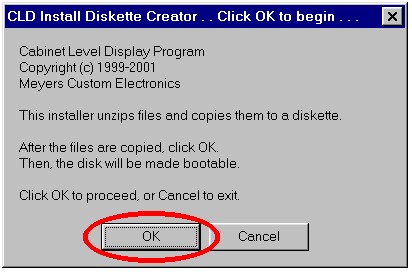
Next, you will see the screen below. Leave everything as shown, and click "Unzip":
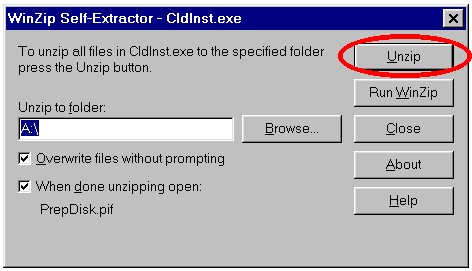
The program will then unzip and copy all files to the diskette. When it is complete, click OK:
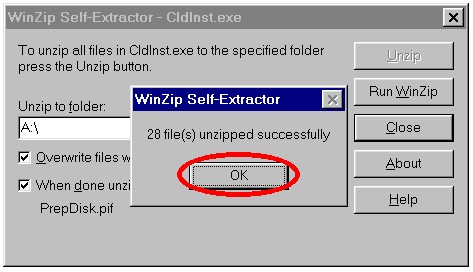
When you click OK, a black window will appear for about one minute, while system files are copied to the diskette.
When the black window disappears, you are done! Eject the diskette, and move the write-protect tab to the locked position.
- Take the diskette to your restaurant and perform the
installation:
It is strongly recommended that prior to installing any upgrade, you clean the disk drive and save your cabinet item setup and product mix information to diskettes.
For detailed disk drive cleaning and backup instructions, please see Technical Note #2.
For detailed disk drive cleaning, backup, and upgrade instructions, see Technical Note #4.
After you have saved your product mix information, install the upgrade:

Exit WinCLD program (if necessary) by pressing the Esc key and entering the quitting password. 
Insert the upgrade diskette in WinCLD diskette drive. 
Choose 1 - RESTART (REBOOT) THE CABINET LEVEL DISPLAY COMPUTER. 
Follow instructions on the screen. Note: Remember to eject the diskette after completing the installation and before rebooting the computer after the installation. Otherwise, the installation process will begin again.
While there have been no known cases where WinCLD computer did not function properly after installing an upgrade, there is an "UNDO" function to roll-back an upgrade if necessary:
| Connect the full-size keyboard to WinCLD. | |
| Exit WinCLD program by pressing the Esc key and entering the quitting password. | |
| Press 'Q' to exit to DOS. | |
| Type UNDO at the C:\WinCLD prompt, and press the Enter key. | |
| Type WinCLD and press the Enter key to restart WinCLD program. |